Microsoft Windows 10 – Visual Studio command prompt
The following steps can be used to Pin the Microsoft Windows 10 – Visual Studio command prompt (201n) to the Task bar at the bottom(default)
- Open Microsoft Visual Studio 2013 command prompt
(NOTE: VS 2013 is used in the following examples but VS 2010, VS 2015 and VS 2017 will be similar) - Using the Start menu in Windows 10, Left-click on the “Windows Key” Lower Left

- Scroll down from the scroll bar on the right until “Visual Studio 2013” (or your version of VS 201n)
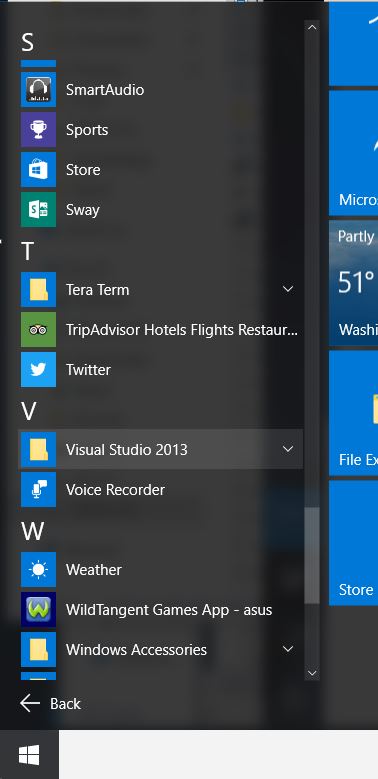
- Left Click “Visual Studio 201n”
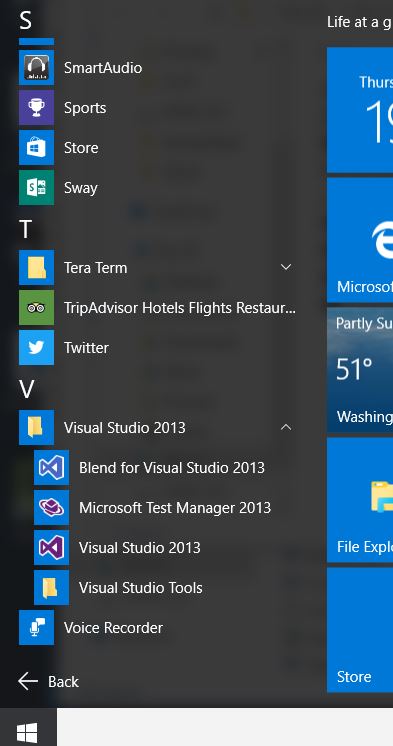
- Left Click “Visual Studio Tools”
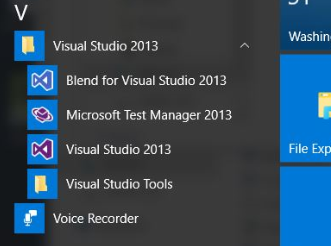
Another window will open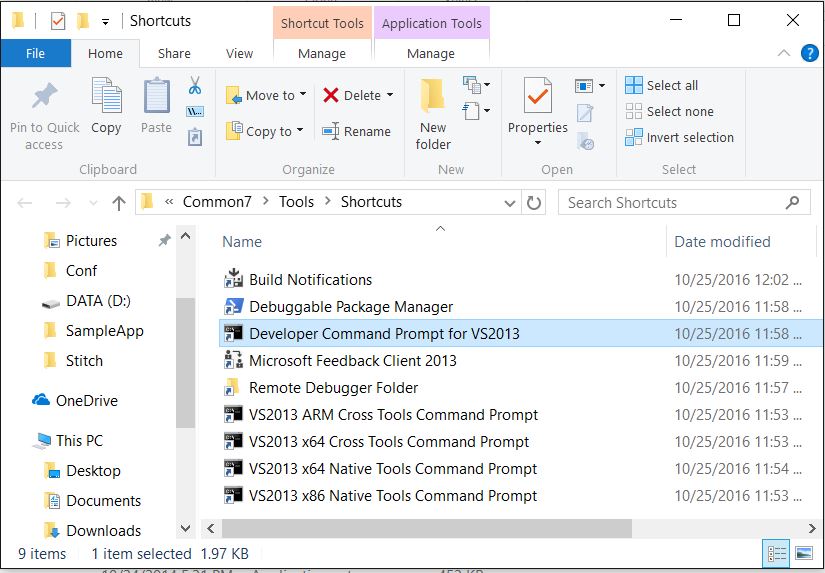
- Right Click on “Developer Command Prompt for VS201n” NOTE: Make sure you are selecting the correct Command prompt for Visual Studio. For VS2013 it is: “Developer Command Prompt for VS2013”
- Left Click on “Pin to taskbar”
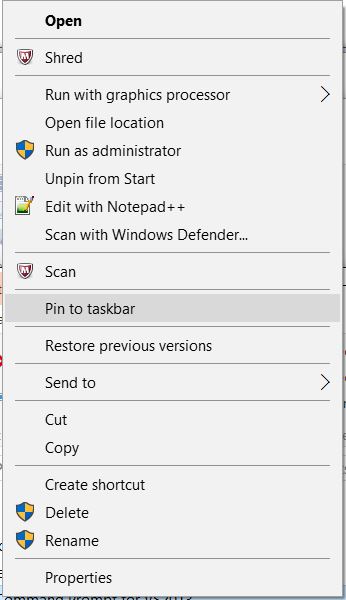
- "Visual Studio Command Prompt" will now be in the task bar.
