G.2 Step 2 - Update the project
You will need to update the new project to support reading in input files and writing data to an output file:
#include "stdafx.h"
#include <windows.h>
include <stdio.h>
void
*Malloc (
int Size
)
{
return HeapAlloc (GetProcessHeap (), 0, Size);
}
int
_tmain (
int argc,
_TCHAR *argv[]
)
{
HANDLE hFile;
HANDLE hOutFile;
DWORD Error;
DWORD BytesRead;
BY_HANDLE_FILE_INFORMATION FileInfo;
void *Buffer;
int Status;
UINT32 DestinationSize;
VOID *Destination;
Status = 0;
printf ("test %d\n", argc);
if (argc <= 1) {
return 0;
}
hFile = CreateFile (
argv[1],
GENERIC_READ,
FILE_SHARE_READ,
NULL,
OPEN_EXISTING,
0,
0
);
if (hFile == INVALID_HANDLE_VALUE) {
Error = GetLastError ();
return Error;
}
if (!GetFileInformationByHandle (hFile, &FileInfo)) {
Error = GetLastError ();
return Error;
}
if (FileInfo.nFileSizeHigh != 0) {
// Assume input file is less than 4GB in size
return 0;
}
Buffer = Malloc (FileInfo.nFileSizeLow);
if (!ReadFile (hFile, Buffer, FileInfo.nFileSizeLow, &BytesRead, NULL)) {
Error = GetLastError ();
return Error;
}
// Process File ...
// DestinationSize = ...
// Destination = ...
// If a 2nd argument exists it is a file name to write data to
if ((argc >= 3) && (Status == 0)) {
hOutFile = CreateFile (
argv[2],
GENERIC_WRITE | GENERIC_READ,
0,
NULL,
CREATE_ALWAYS,
FILE_ATTRIBUTE_NORMAL,
NULL
);
if (hOutFile != INVALID_HANDLE_VALUE) {
if (!WriteFile (hOutFile, Destination, DestinationSize, &BytesRead, NULL)) {
Error = GetLastError ();
}
CloseHandle (hOutFile);
}
}
CloseHandle (hFile);
return 0;
}
G.2.1 To pass an argument in to the console application
Do the following:
- Update the
<project name>Property Pages: - Right click on the
<project name>in the Solution Explorer pain - Select preferences
- In the configurations: window select All Configurations
- In the left hand pain select Configuration Properties->Debugging
- Under Command Arguments type in the command line. In my example the input file is compress and the output file is decompress.out
In this example compress is the EDK II NT32 FV (2.5MB) compressed to 707K.
So decompress.out must be 2.5MB NT32 FV.
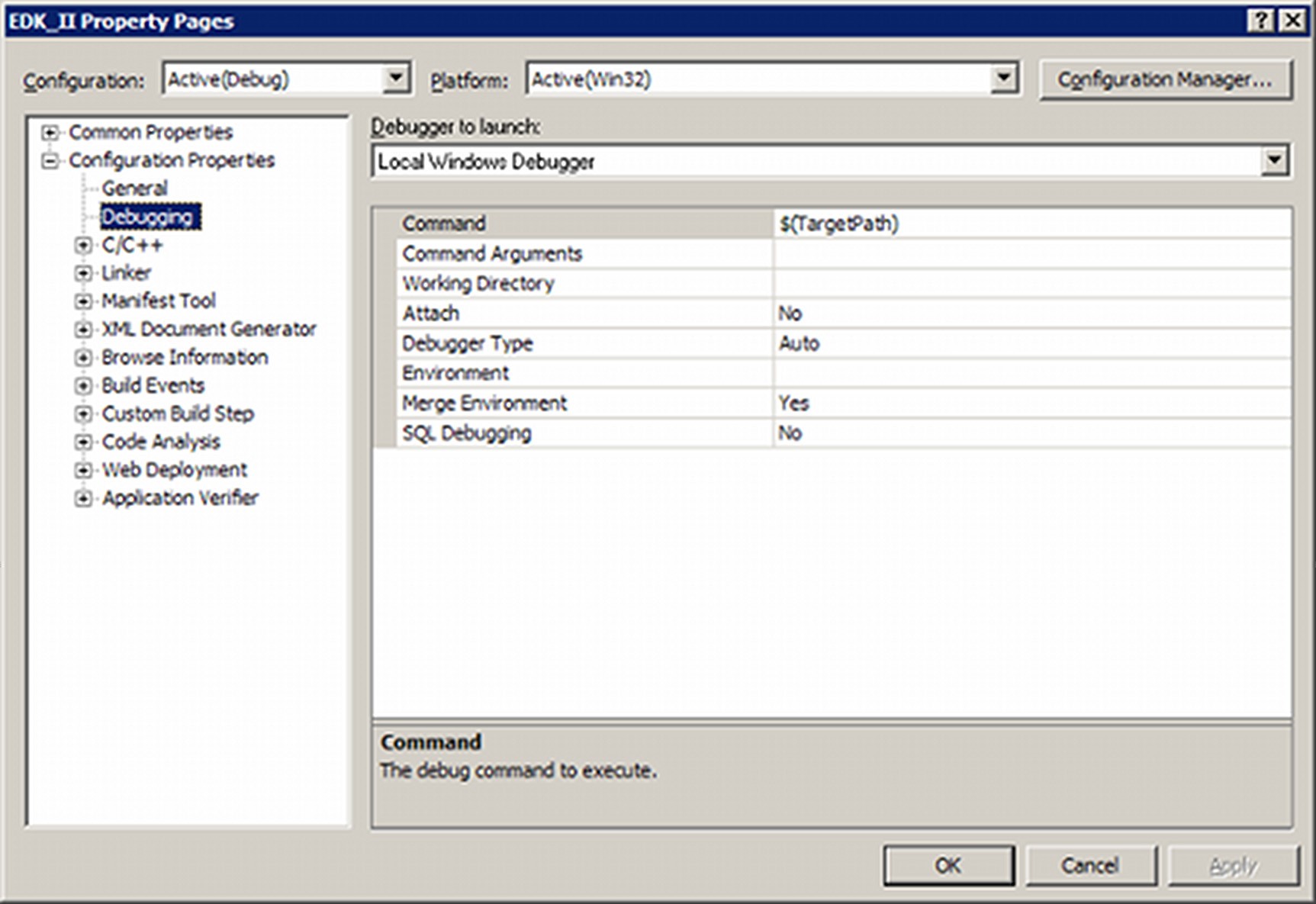
Figure 25 VS2005 Property Page
This example required the EDK II Decompress Lib be ported into this environment as follows:
Add EDK II EFI type definitions to get the EFI code to compile.
// // Map EFI types // typedef unsigned __int64 UINT64; typedef __int64 INT64; typedef unsigned __int32 UINT32; typedef __int32 INT32; typedef unsigned short UINT16; typedef unsigned short CHAR16; typedef short INT16; typedef unsigned char BOOLEAN; typedef unsigned char UINT8; typedef char CHAR8; #define UINT8_MAX 0xffConvert EFI_STATUS/RETURN_STATUS to int and removed #defines for return values to make it easier for the code to compile.
Glue in the EFI code into _tmain()
// Process File Status = UefiDecompressGetInfo ( Buffer, FileInfo.nFileSizeLow, &DestinationSize, &ScratchSize ); if (Status == 0) { Destination = Malloc (DestinationSize); Scratch = Malloc (ScratchSize); if ((Scratch != NULL) && (Destination != NULL)) { Status = UefiTianoDecompress (Buffer, Destination, Scratch, 2); if (Status != 0) { printf ("Decompress Failed"); } } }
G.2.2 Step 3 Run the Performance Wizard
- Tools->Performance Tools->Performance Wizard...
- Make sure your project is selected and hit Next
- When you are asked what method of profiling would like to use select
Instrumentation.
- The default is Sampling so you must change this
- Then type Finish
- A Performance Explorer pain will show up.
- Right click on you project name and select Launch
- This will rebuild your application with performance infrastructure.
- Under Reports you will see a
<Project Name>[date].vspfile that contains the info
Make sure you profile in the Release build and not the Debug build for best results.
The following is an example of the output you will see.
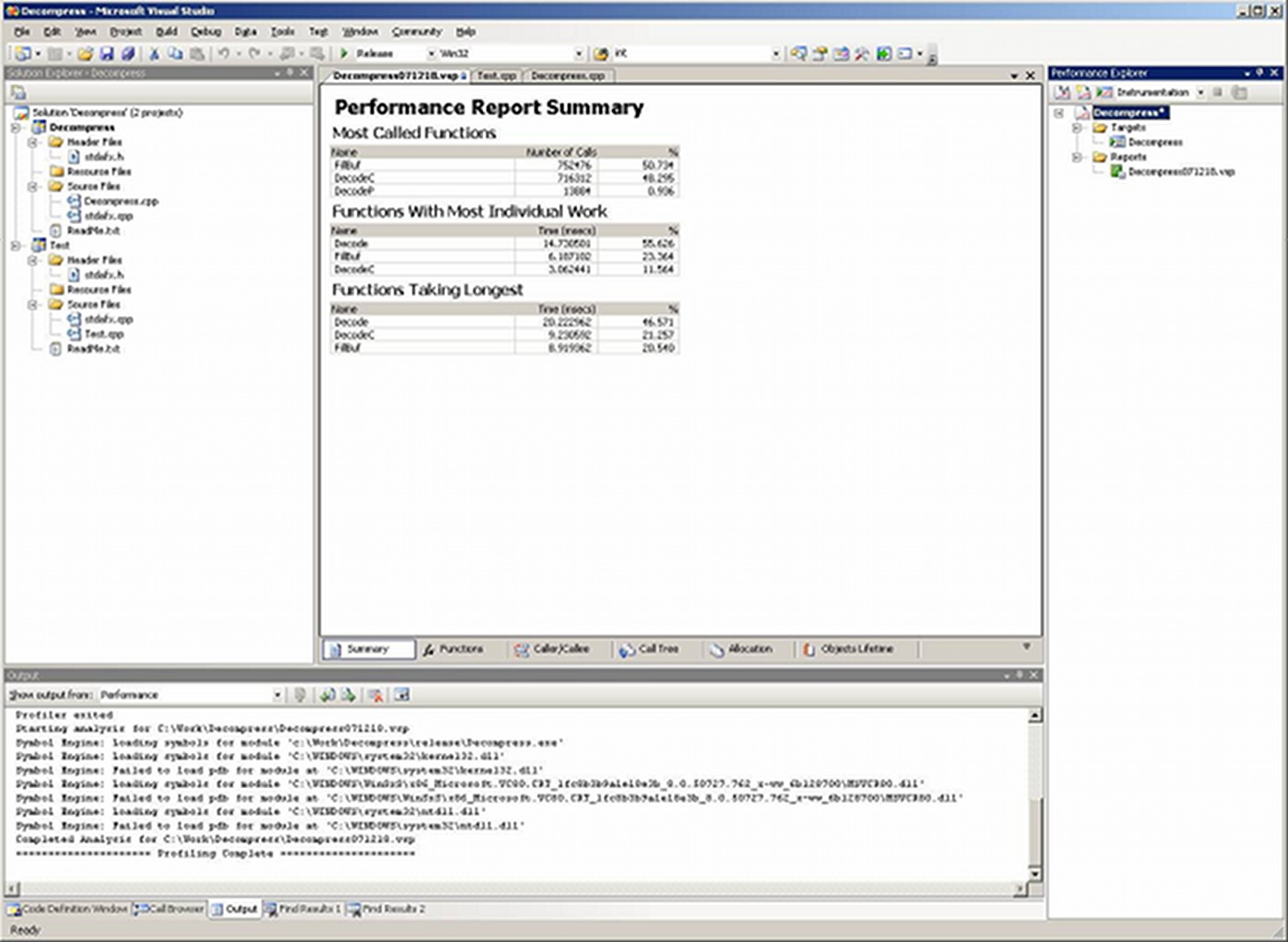
Figure 26 VS2005 Performance Summary
From the summary, it appears that Decode() must have a very hot loop in it. DecodeC and FillBuf are very simple, but they are called so many times a very small improvement will be multiplied by 100,000.
Expanding the call tree view can be very useful.
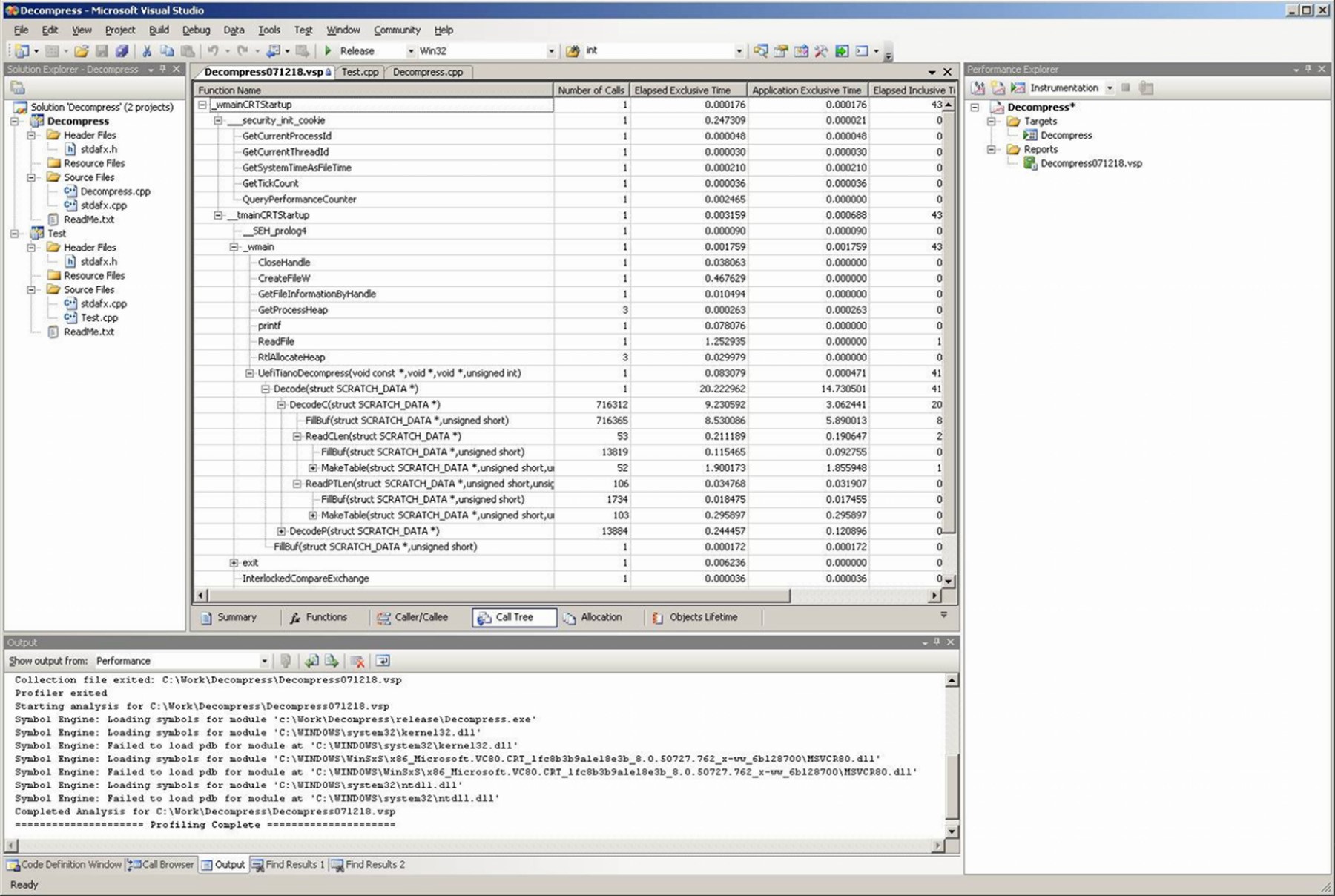
Figure 27 VS2005 Call Tree View
Definition of terms http://msdn2.microsoft.com/en-us/library/ms242753(VS.80).aspx